Restoring a Password
Here we will go over the procedure for replacing a lost password from your account.
Prerequisites
1. You must have a registered Peerobyte account. You can read about how to register an account in the instructions: “Creating an Account”.
2. You must have access to the email associated with the account whose password you want to restore.
Instructions
1. Go to the website peerobyte.com.
2. Click the Sign in/up + button, located in the top right corner.
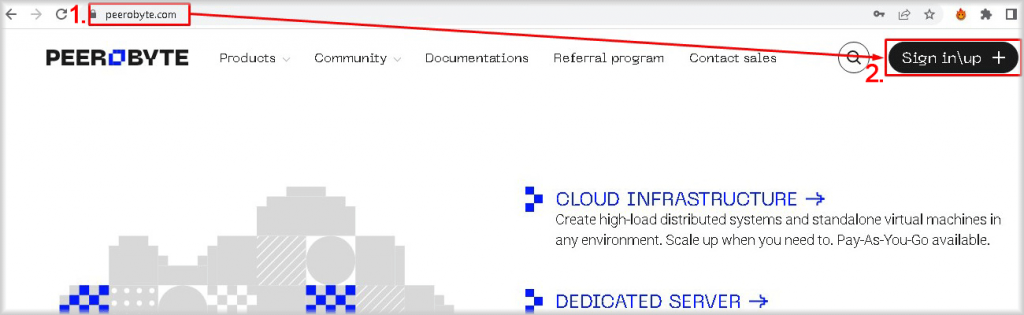
The Sign in window will open.
3. Enter your email address in the E-mail field.
4. Click on the I forgot my password link.

An email with a password reset link will be sent to the email address you provided. And the message "Reset Link Sent" will appear on the screen.

5. Open the email received from Peerobyte:
- a. Click on the Reset your password link;
- b. If for any reason clicking on the hyperlink doesn't work, copy the link from the email into your browser's address bar and navigate to it.

The Lost Password Reset window will open.
6. Create a password and enter it in the New Password field.
Your password should:
- Be at least 8 characters long.
- Include both uppercase and lowercase letters.
- Contain numbers.
Or you can click the Generate Password button and a strong password will be generated automatically, you only need to write it down or copy it.
7. Re-enter the password in the Confirm New Password field.
8. Click the Save Changes button.

Your old password will be reset and replaced with the new password you entered or generated. The Lost Password Reset window will open.
9. Click on the Click here link to enter the Peerobyte control panel.

Your account password has been replaced with a new one and you are redirected to the Peerobyte control panel.