Signing in to the Control Panel
Here we will look at the Peerobyte control panel login procedure in case you are not using two-factor authentication (2FA).
Prerequisites
1. You must have a registered Peerobyte account. You can read about how to register an account in the instructions: “Creating an Account”.
2. Two-factor authentication (2FA) must be disabled on your account. If two-factor authentication (2FA) is enabled, please follow the instructions in:“2FA Signing in to the Control Panel”.
Instructions
1. Go to the website peerobyte.com.
2. Click the Sign in/up + button, located in the top right corner.
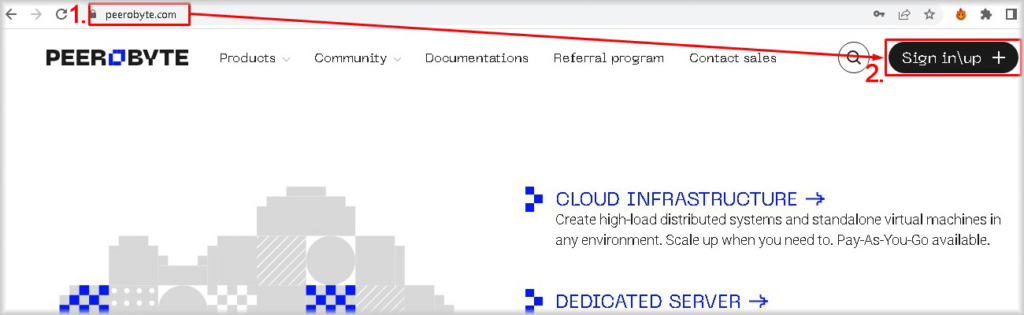
The Sign Up / Sign In window will open.
3. There are two ways to sign in: using your Googlre account or by entering E-mail and password:
a. Sign in through a Google account.
I. Sign in to the Google account you're going to use for authentication, if you haven't already.
II. Click the G button.
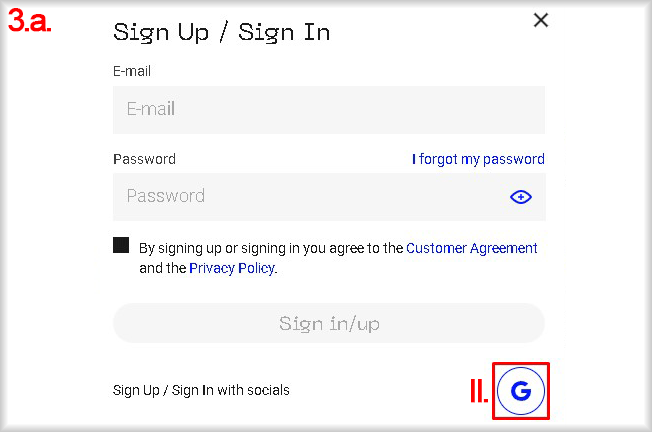
A window for selecting a Google account will open.
III. Select the Google account associated with your Peerobyte account from the list.
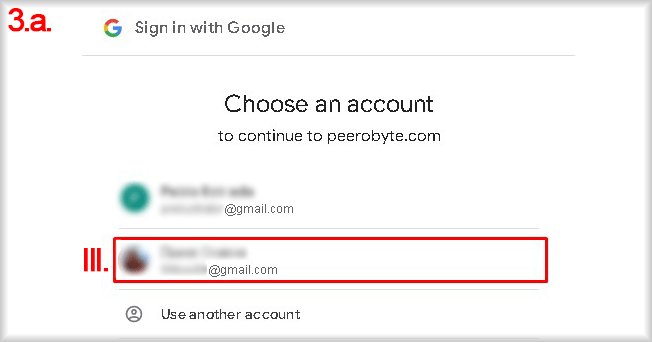
You will be signed into the Peerobyte account associated with the selected Google account.
b. Sign in with Email and Password:
I. Enter your email address in the E-mail field.
II. Enter your password in the Password field.
You can display or hide the characters of your password by clicking the eye icon located to the right of the Password field.
III. Click the Sign in button.
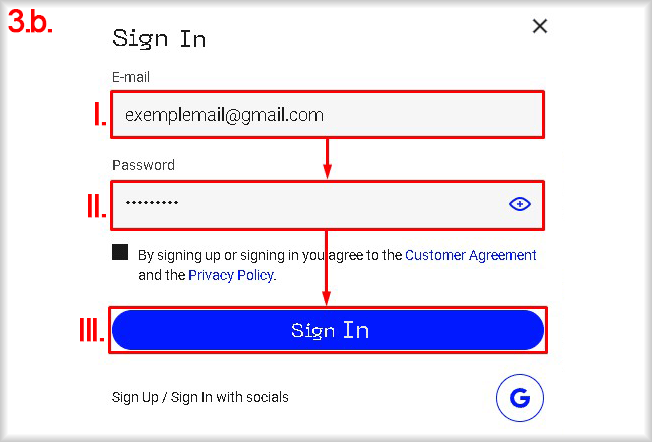
You will be signed into your Peerobyte account.
4. Click on the Account button located in the top right corner of the page.
A dropdown menu with actions available for your account will appear.
5. Select the Control Panel option from the dropdown menu.

You will be redirected to the Peerobyte Control Panel.