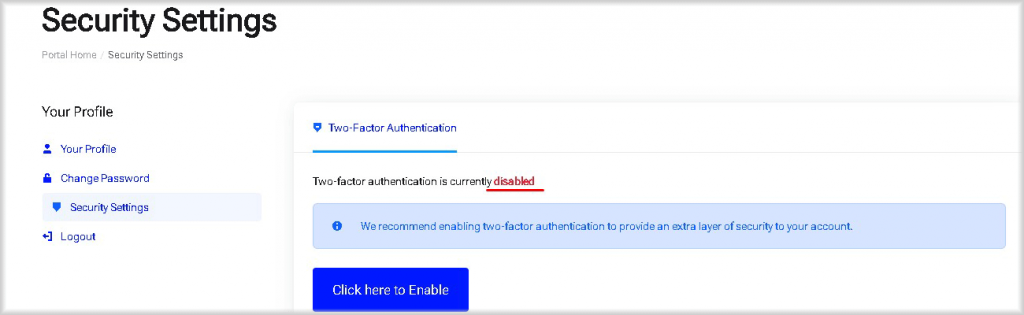Disabling 2FA on Your Account
Here we will look at the procedure for disabling two-factor authentication (2FA) for logging into your Peerobyte account.
Prerequisites
- You must have a registered Peerobyte account. You can read about how to register an account in the instructions: “Creating an Account”.
- Your account must have two-factor authentication (2FA) enabled. You can read about how to enable two-factor authentication on your account in the instructions: “Enabling 2FA on Your Account”.
Instructions
1. Log in to the Peerobyte Control Panel. For information on how to complete 2FA authentication and access the Control Panel, please refer to the instructions: "2FA Signing in to the Control Panel".
2. Click on the circle that replaces your profile picture, located in the upper right corner of the Peerobyte control panel.
A drop-down menu will appear with available actions for your account.
3. Select the Security Settings option from the dropdown menu.

You will be redirected to the Security Settings page.
4. Tap the Click here to disable button.
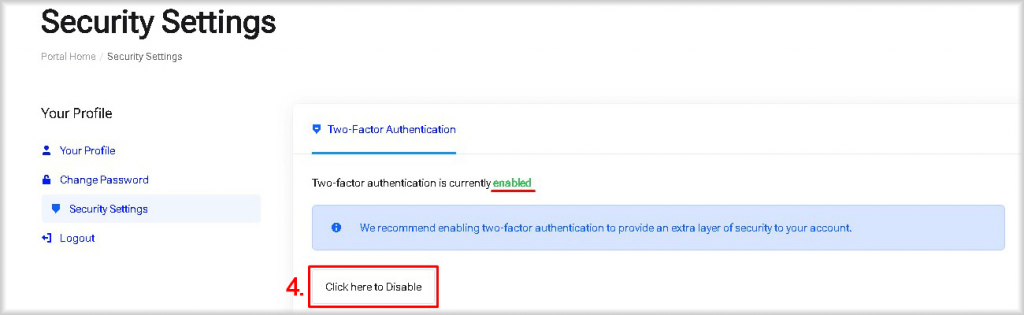
The Disable Two-Factor Authentication window will open.
5. In the Enter Your Password field, enter the password for your account to confirm the deactivation of two-factor authentication.
6. Click the Disable Two-Factor Authentication button.
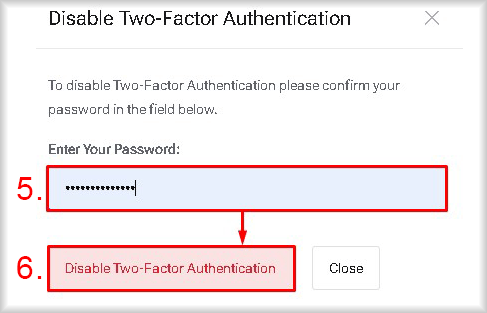
Two-factor authentication for your account will be disabled.
The status 2FA: disabled, which you can see on the Security Settings tab, will confirm that two-factor authentication is disabled.