Contacts
On the Contacts page, you can add individuals who will receive emails from Peerobyte and customize the types of messages that will be sent to each contact individually.
Adding a New Contact
To add a new contact, follow these steps:
1. From the list in the Choose Contact section, select Add New Contact.
2. Fill in the fields in the Contact Details section with information about the new contact.
The entered information must be accurate. Using nicknames, nicknames, or any other fictitious information will be a violation of the Customer Agreement requirements and may lead to restrictions on service provision.
3. In the Email Preferences section, check the boxes for the categories of messages that the added contact will receive.
4. Click the Save Changes button.
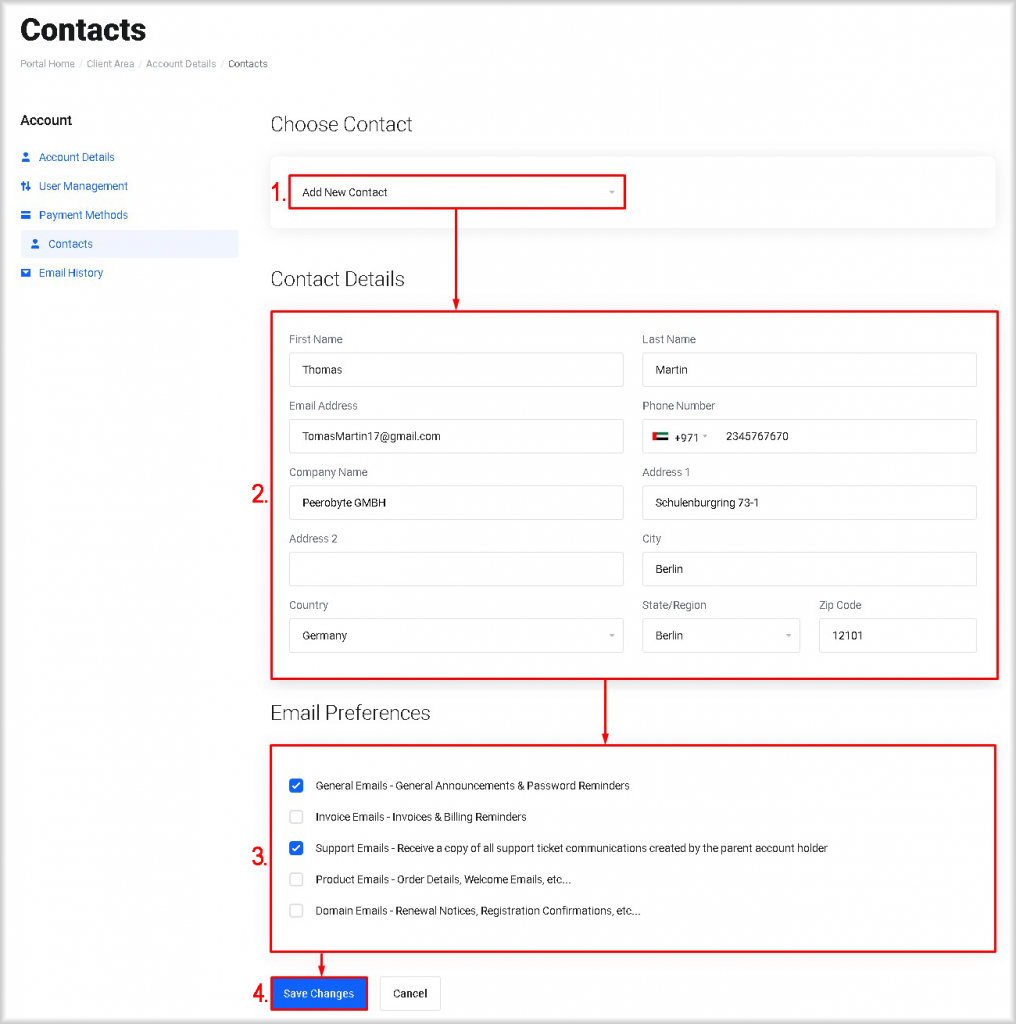
The new contact will be added to the account and will receive messages related to the account at the specified email address.
Changing Contact Information
To change the information of a contact or adjust the categories of notifications they receive, follow these steps:
1. From the list in the Choose Contact section, select the contact whose information you want to change.
2. If necessary, change the details about the contact provided in the fields of the Contact section.
The entered information must be accurate. Using nicknames, nicknames, or any other fictitious information will be a violation of the Customer Agreement requirements and may lead to restrictions on service provision.
3. If necessary, in the Email Preferences section, check the boxes for the categories of messages that the contact will receive and uncheck the boxes for the categories that the contact should not receive.
4. Click the Save Changes button.
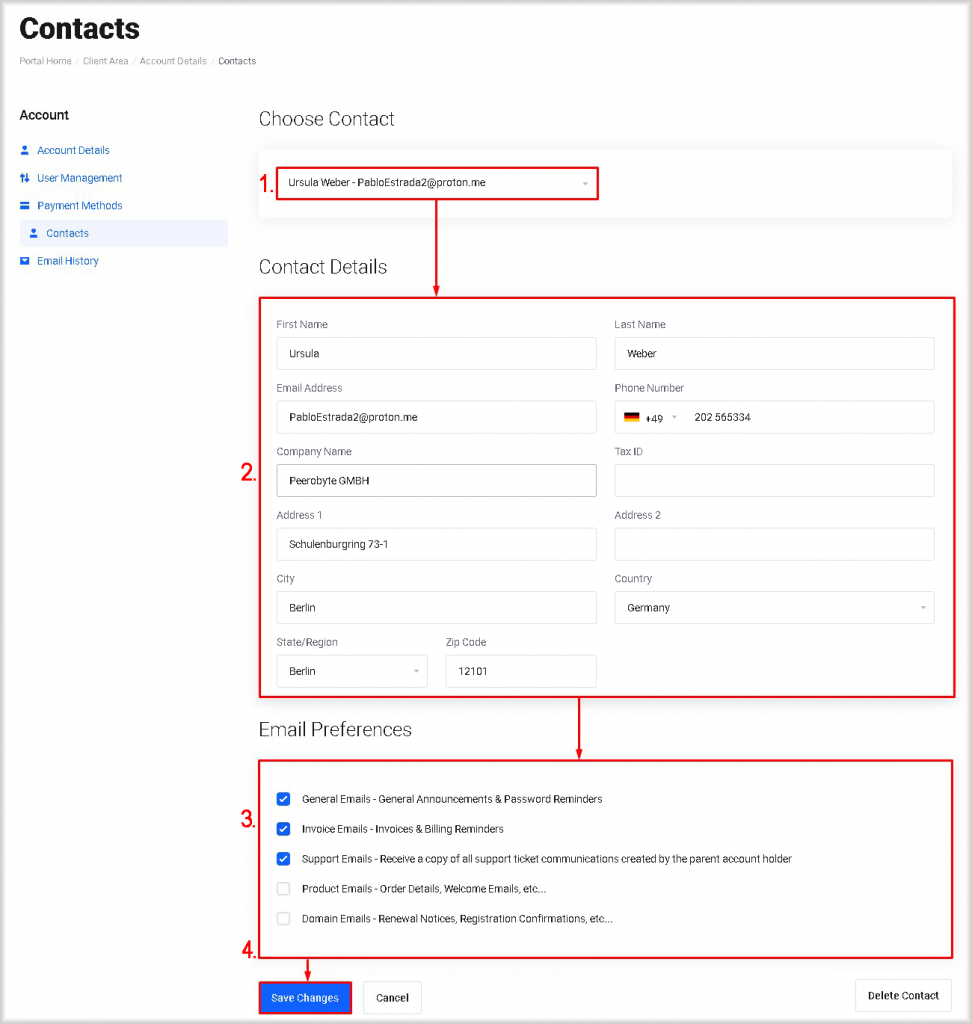
The information about the contact and the categories of emails they receive will be updated.
Deleting a Contact
To delete a contact, follow these steps:
1. From the list in the Choose Contact section, select the contact you want to remove.
2. Click the Delete Contact button.
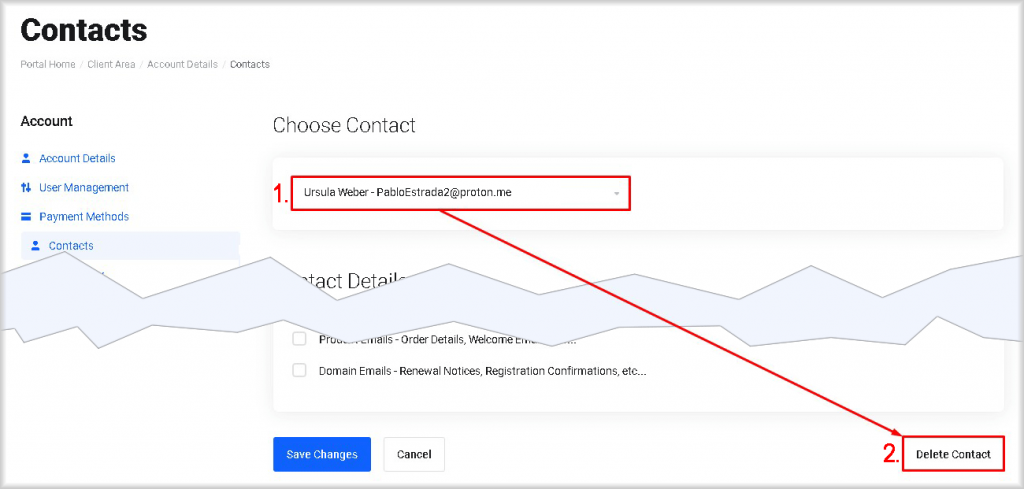
A Delete Contact window will open.
3. Confirm your intention to delete the contact by clicking the Confirm button.
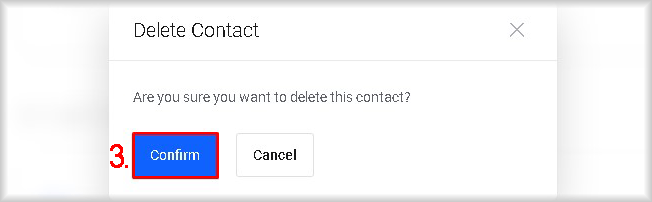
The contact will be removed from the account and will no longer receive Peerobyte messages related to the account to which they were linked.