Payment Methods
In this section, you can add credit cards for payment of services, change information on credit cards, and remove credit cards that will not be used for paying for Peerobyte services or products.
Adding a Credit Card
To add a credit card, follow these steps:
1. Click the Add Credit Card button.
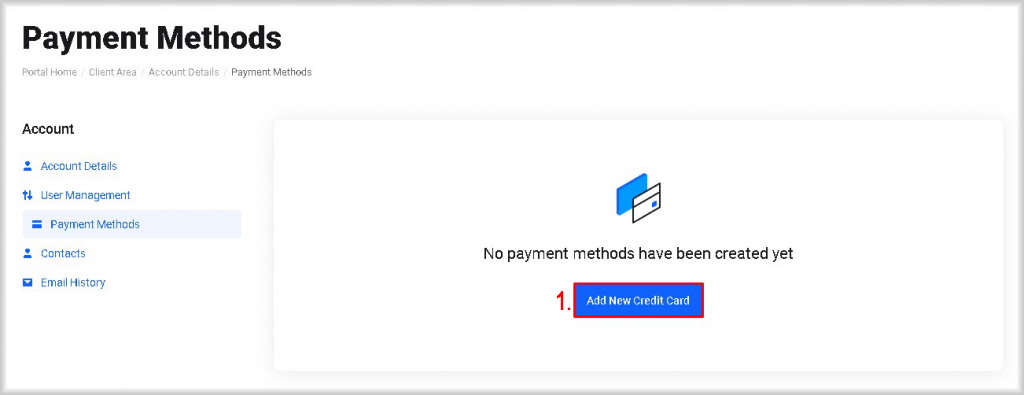
The Add New Payment Method window will open.
2. Enter the appropriate details for the credit card in the fields for Card Number, Expiry Date, and CVV/CVC2.
3. Specify the cardholder:
- a. Select the cardholder from the list and proceed to step 10;
- b. Or, if the credit card belongs to someone not listed, add a new cardholder by clicking the Add a New Address button. The Add new billing address window will open.
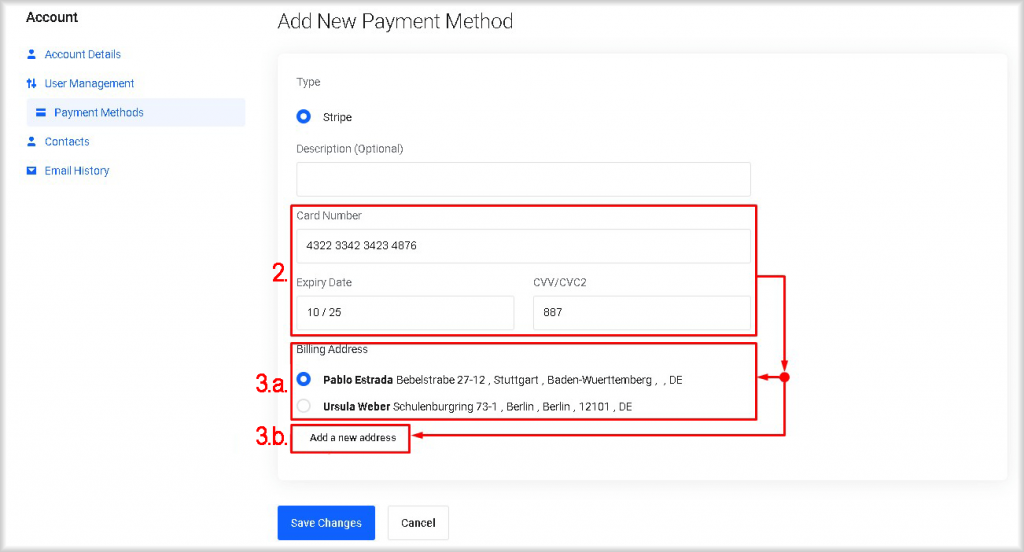
4. Enter the cardholder's First Name and Last Name in the respective fields.
5. If the cardholder represents a company, enter the company name in the Company Name field.
6. Provide the cardholder's phone number by selecting the country code from the list, then entering the remaining part of the number in the Phone Number field.
7. Enter the cardholder's address in the fields for Address 1, Address 2, City, Country, State/Region, Zip Code.
8. Click the Save Changes button.
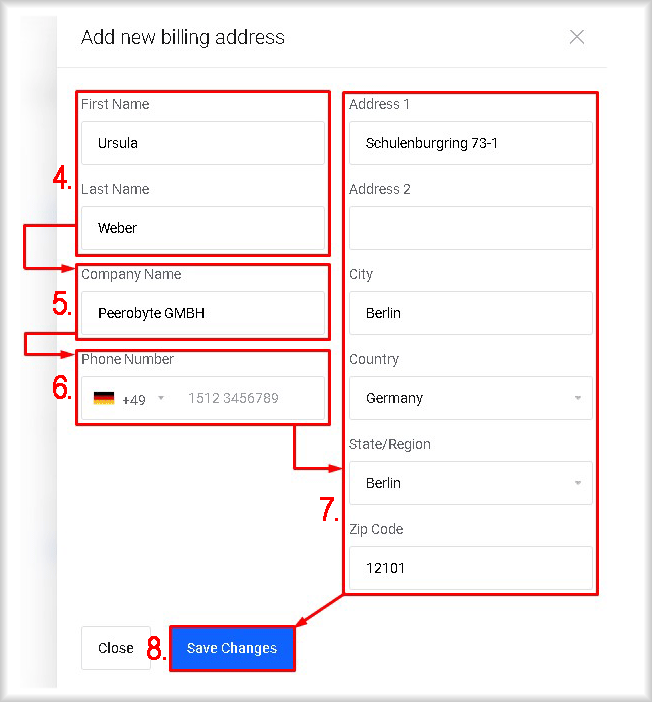
The information about the new cardholder will be added to your account, and you will be returned to the Add a New Address page.
9. Select the cardholder from the Billing Address list.
10. Click the Save Changes button.
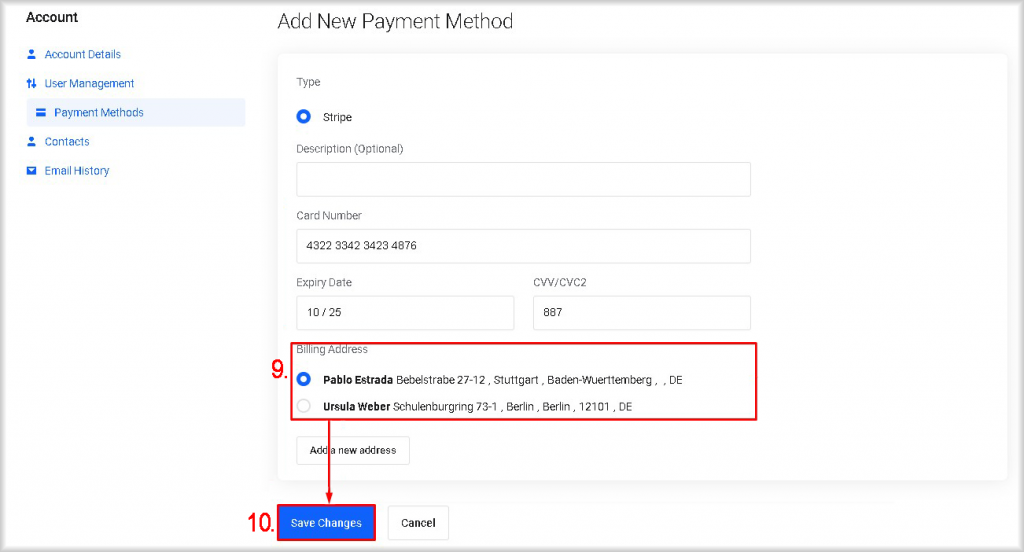
A small amount of money will be charged from the added card and then returned to it. This is done to verify the credentials and validity of your card. If the new card successfully passes the verification for debiting funds, it will be added to the account.
Changing a Credit Card
To change the details of a credit card, follow these steps:
1. In the row with the card whose details you want to change, click on the pencil icon.
A window with the card details will open.
2. Make the necessary changes to the card or its holder's details.
3. Click the Save Changes button.
The changes to the card details will be saved.
Deleting a Credit Card
To delete a credit card, follow these steps:
1. In the row with the card you want to delete, click on the trash can icon.
A window for confirming the deletion of the card will open.
2. Confirm your intention to delete the credit card.
The credit card will be removed from your account.