Phone Verification
Clicking on the Phone Verification menu item will start the phone number verification process.
To verify your number, follow these steps:
1. If you haven’t entered your phone number on the Account Details page, the Add Your Number window will appear. In this window:
a. Select the country code for your phone number from the list.
b. Enter the remaining digits of your phone number.
c. Click the Add Number button.
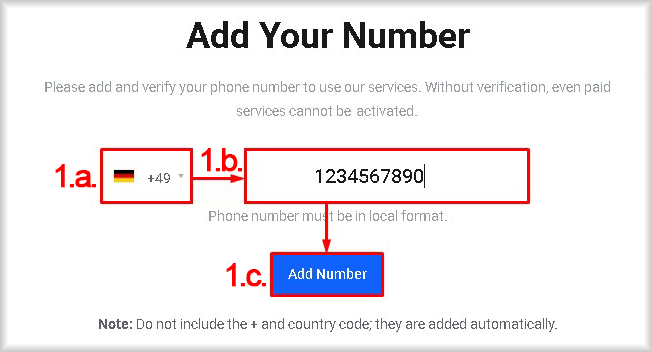
The entered number will be saved in your account information and can be changed later in the Personal Information section of the Account Details page. You will then be redirected to the Begin Verification page.
2. If you have already entered your phone number on the Account Details page, you will see the Begin Verification page first. On this page, check that the phone number is correct.
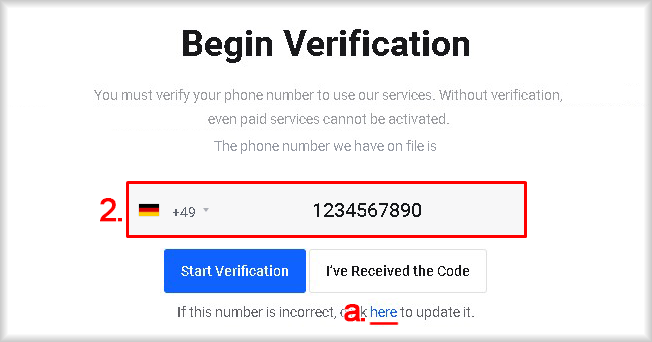
If the number is correct, go to step 3.
If the number is incorrect:
a. Click the Here link.
b. In the Update Your Number window, select the country code for your phone number.
c. Enter the remaining digits of your number.
d. Click the Update Number button. The updated number will be saved.
e. Click the Go Back link. You will return to the Phone Verification window to continue the verification with your updated number.
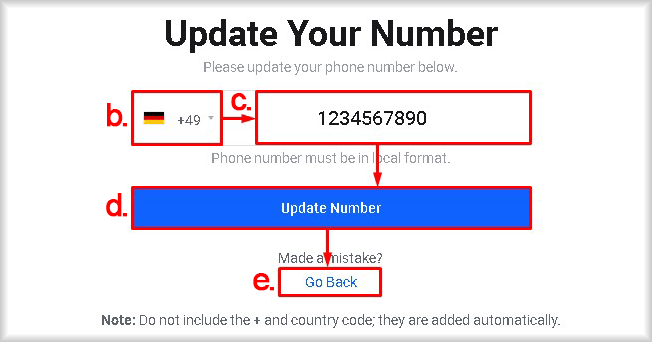
3. Click the Start Verification button to send a confirmation code via SMS.
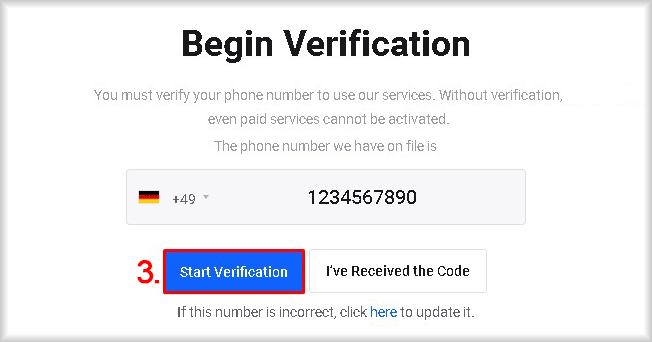
A confirmation code will be sent to your phone, and the Received Your Code? window will appear.
4. On the Received Your Code? page:
a. Enter the six-digit verification code sent to your phone number by Peerobyte.
b. Click the Confirm button to verify your number.
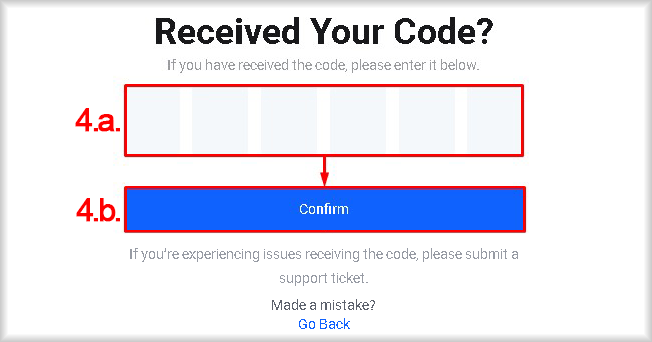
If the code is entered correctly, your number will be verified, and you will see a “Verification Successful” message.

If the code is incorrect:
You will be directed to the Incorrect Code! page. Click the Go Back link to retry verification.
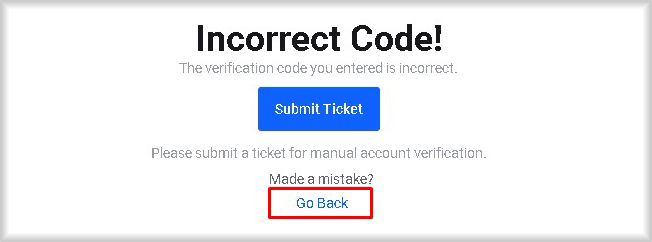
You will be redirected to the Begin Verification page.
In the Begin Verification window, click the I've Received the Code button.
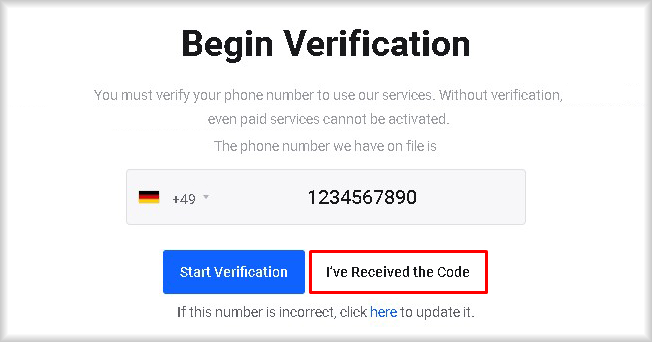
You will return to the Received Your Code? page, where you can enter the code from the SMS again.
If you are still directed to the Incorrect Code! page despite entering the correct code, please contact our support team by opening a Ticket.
If the SMS with the verification code does not arrive within 10 minutes:
If you have not received an SMS with the code within 5-10 minutes, please ensure that:
a. Your phone has access to a mobile network and can receive SMS messages.
b. The phone number you entered is correct.
If you have made too many verification attempts:
If you are directed to the Too many attempts! page, it means you have exceeded the verification attempt limit.
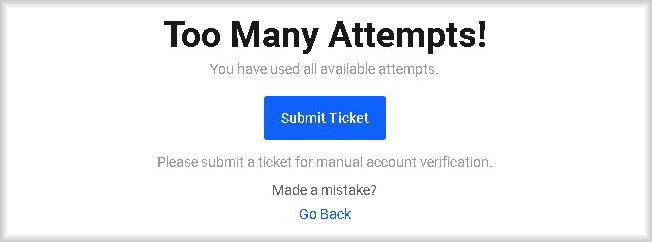
In this case, please contact our support team by opening a Ticket for further instructions on how to proceed with the verification.