Your Profile
In this section, you can change the First Name and Last Name, as well as the Email Address associated with the current profile.
Changing User Name
To change the First Name and Last Name for the account, follow these steps:
1. Make changes in the First Name and Last Name fields.
2. Click the Save Changes button.
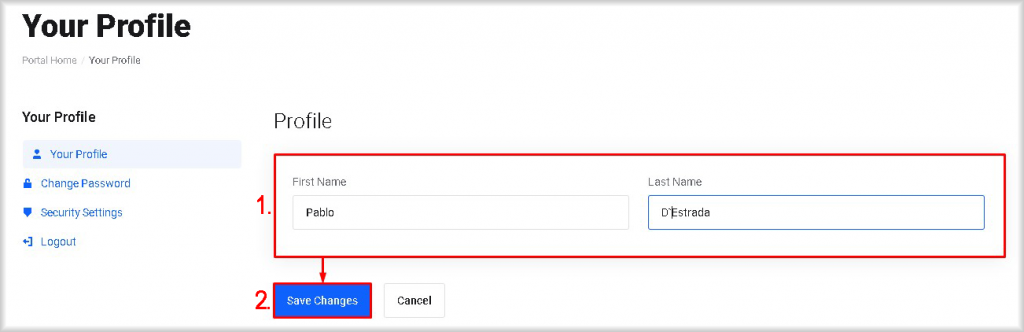
The changes will be made.
Changing the Primary Email Address of the Account
To change the email address associated with the account, follow these steps:
1. Enter a new email for the account in the Email Address field.
2. Click the Save Changes button.
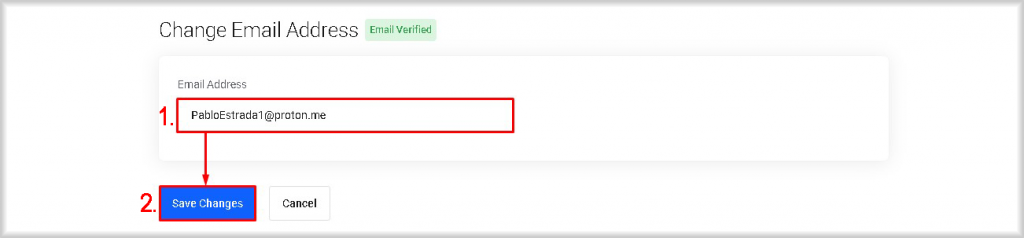
The changes will be made. A verification email will be sent to the email address you provided. The status of the email will change to Email Not Verified.
3. Open the email received from Peerobyte:
- a. Click on the Verify your email address link;
- b. If for any reason clicking on the hyperlink doesn't work, copy the link from the email into your browser's address bar and navigate to it.
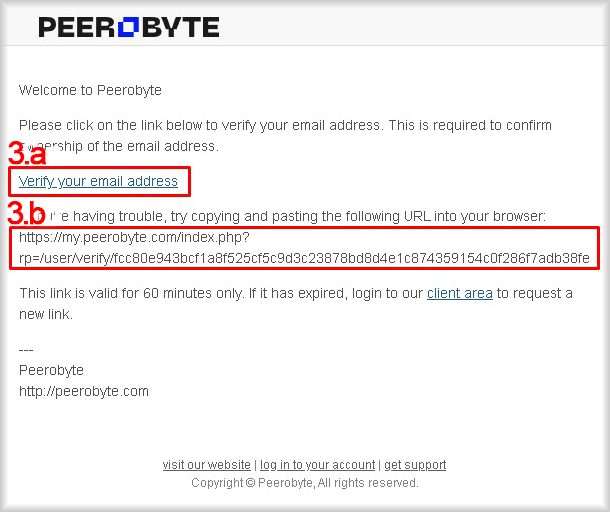
If the email verification is successful, you will be redirected to the Peerobyte Control Panel and see a message stating Your email address has been verified.
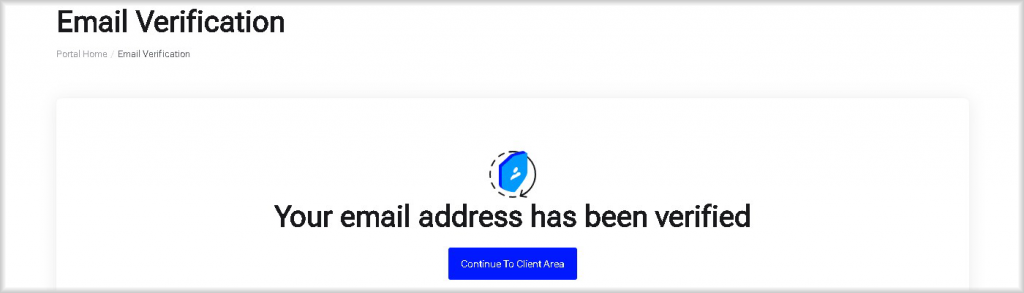
In this case, click the Resend Verification Email button in the Peerobyte control panel.
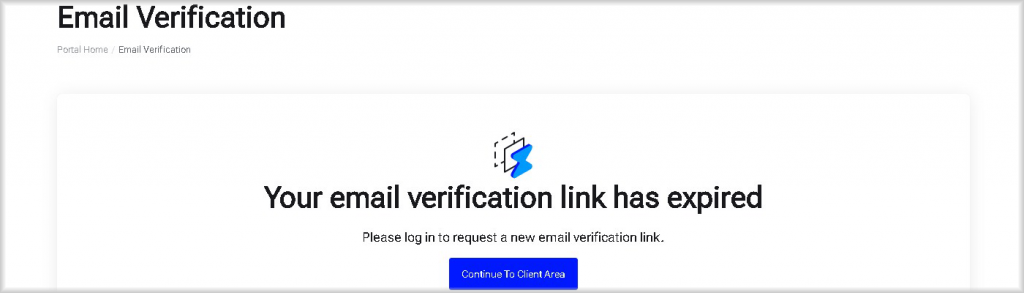
A verification email will be resent to your email address. You need to confirm the email address by returning to step 3.
If, after clicking the verification link from the Peerobyte email, you see the message Sorry, we couldn't find a pending verification matching your request, it means your email has already been confirmed.