2FA Signing in to the Control Panel
Here we will look at the procedure for logging into a Peerobyte account using two-factor authentication (2FA).
Prerequisites
- You must have a registered Peerobyte account. You can read about how to register an account in the instructions: “Creating an Account”.
- Your account must have two-factor authentication (2FA) enabled. You can read about how to enable two-factor authentication on your account in the instructions: “Enabling 2FA on Your Account”.
- You must have one of the two-factor authentication applications installed on your mobile phone:
- Google Authenticator (Download: Android / Apple).
- Duo Mobile (Download: Android / Apple).
Signing in with 2FA
- Go to the website peerobyte.com.
- Click the Sign in/up + button, located in the top right corner.
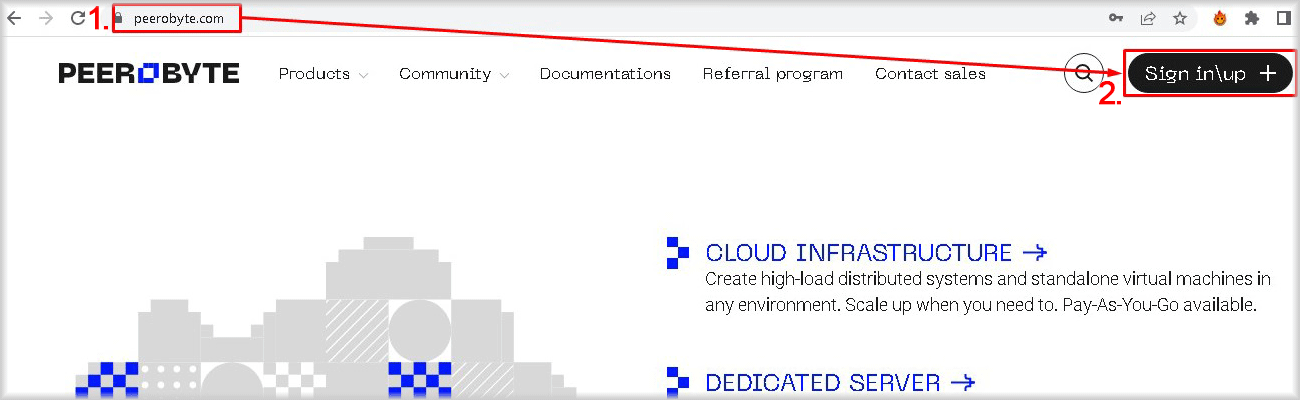
The Sign In window will open.
- There are two ways to sign in using your Google account or by entering your E-mail and password:
a. Sign in through a Google account.
I. Sign in to the Google account you're going to use for authentication, if you haven't already.
II. Click the G button.
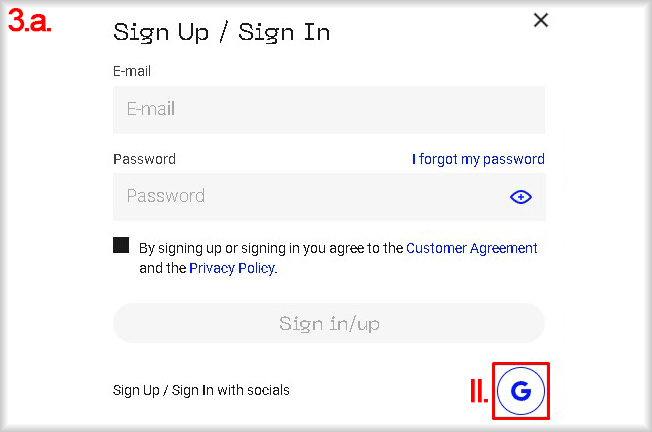
A window for selecting a Google account will open.
III. Select the Google account associated with your Peerobyte account from the list.
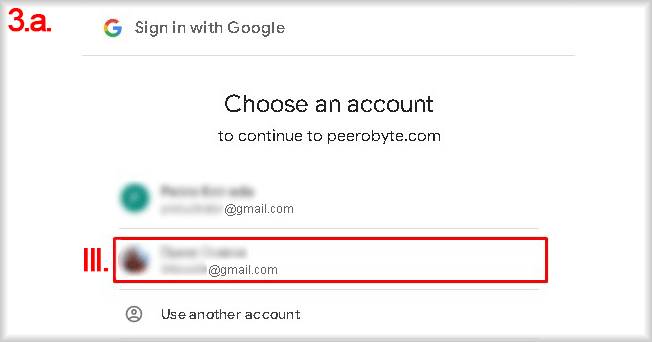
A window to enter the authentication code will appear.
b. Sign in with Email and Password:
I. Enter your email address in the E-mail field.
II. Enter your password in the Password field.
You can display or hide the characters of your password by clicking the eye icon located to the right of the Password field.
III. Click the Sign in button.
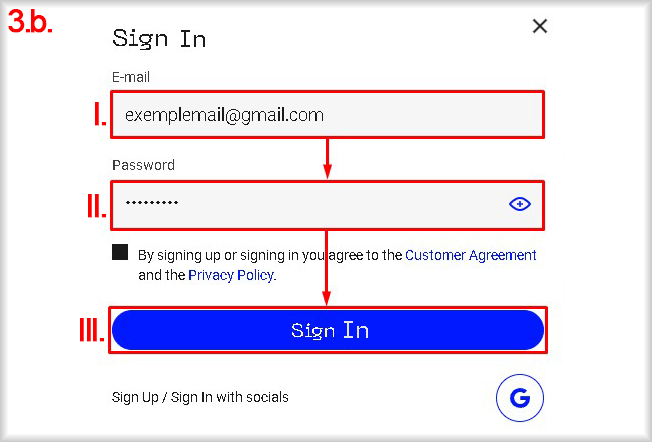
A window to enter the authentication code will appear.
- Open the two-factor authentication (2FA) app you used when you connected 2FA to your Peerobyte account: Google Authenticator or Duo Mobile.
- Depending on the two-factor authentication application you use, select the option to receive an authentication code:
a. Getting the authentication code through Google Authenticator.
Memorise or write down the authentication code and return to the Peerobyte website.
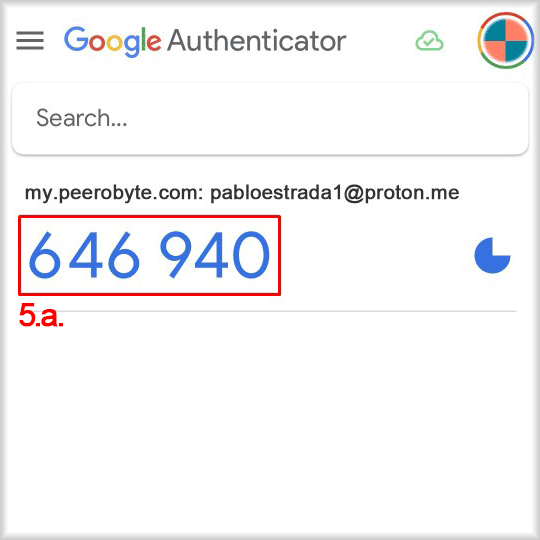
b. Getting an authentication code via Duo Mobile.
I. In the row with the Peerobyte account, click the Show button.
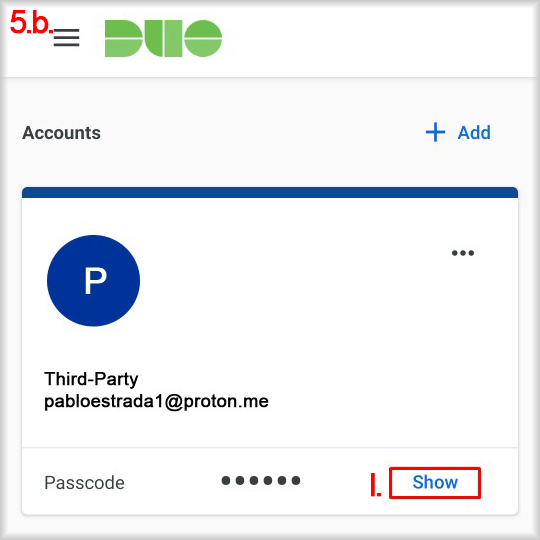
II. Remember or write down the authentication code and return to the Peerobyte website.
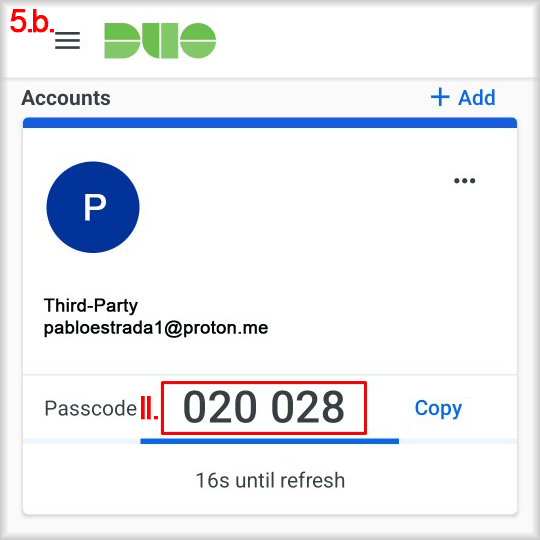
- Enter the authentication code you obtained in the previous step from the authentication program into the field of the Log in using your authenticator app window on the Peerobyte website.
- Click the Continue button.
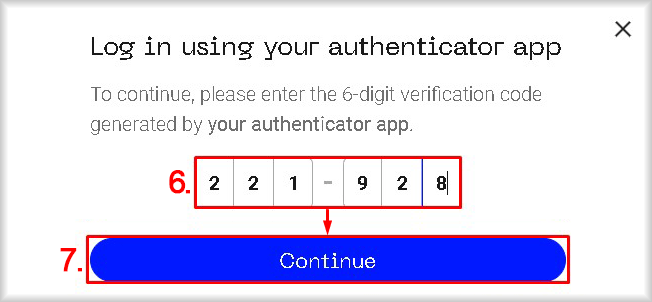
You will be signed in to the Peerobyte website.
If you enter the wrong authentication code several times, you will be blocked out for a while.
- Click on the Account button located in the top right corner of the page.
A dropdown menu with actions available for your account will appear.
- Select the Control Panel option from the dropdown menu.
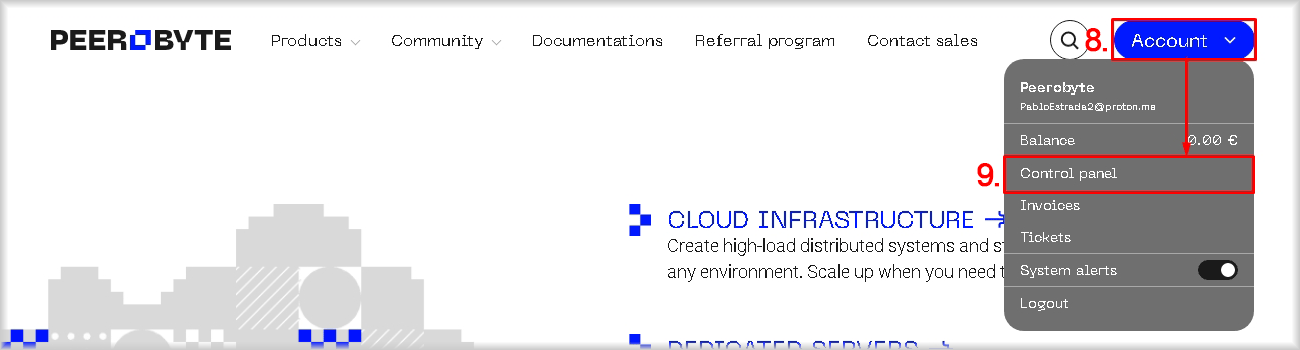
You will be redirected to the Peerobyte Control Panel.