Unlinking Authentication Provider
Here we will show how to unlink a third-party authentication provider account from your Peerobyte account from your Peerobyte control panel and from your Google account.
Before You Begin
Before unlinking an authentication provider from your Peerobyte account, make sure you can still access your account through other means, such as another authentication provider or by using your email and password.
After unlinking the authentication provider, you can reconnect it later if necessary.
Prerequisites
1. You must have a registered Peerobyte account. Instructions on how to register an account can be found in the guide: “Creating an Account”.
2. Your Peerobyte account must be linked to an external authentication provider. The procedure for linking an external authentication provider to Peerobyte is described in the guide: “Linking Authentication Provider”.
Unlinking an Authentication Provider Through the Control Panel
1. Log in to your Peerobyte Control Panel.
Instructions for logging in can be found in the guide: “Logging in to the Control Panel”. If your account uses two-factor authentication (2FA), refer to the guide: “Logging in to the Control Panel with 2FA”.
2. Click on the avatar or your profile name in the top-right corner of the Peerobyte Control Panel.
A dropdown menu will appear with available account management options.
3. From the dropdown menu, select Security Settings.
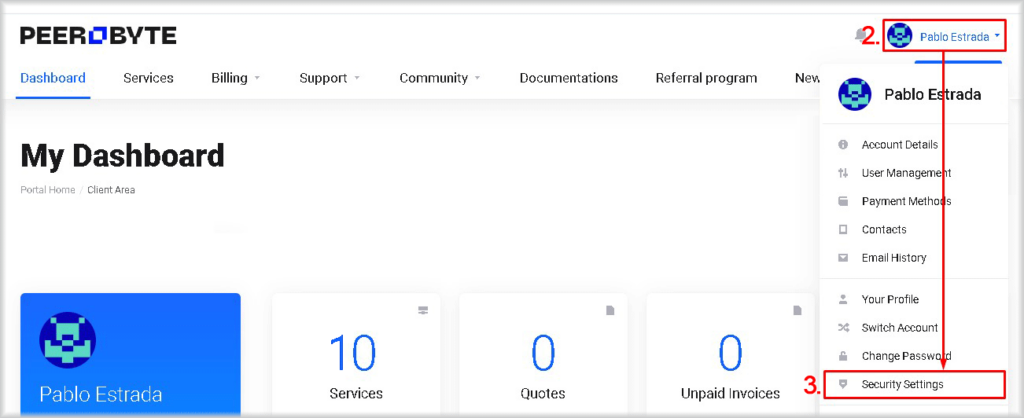
The Security Settings page will open.
4. Go to the Linked Accounts tab.
5. In the row of the authentication provider you want to unlink from your Peerobyte account, click Unlink.
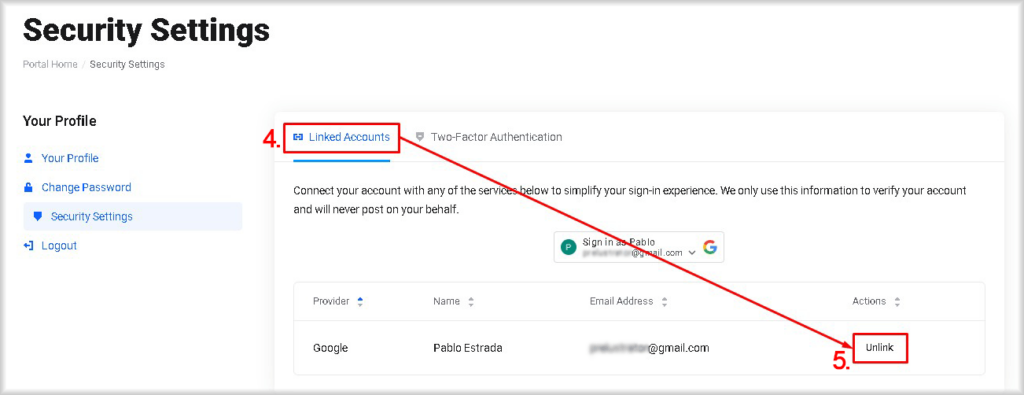
A confirmation window will appear.
6. Confirm your intention to unlink the account by clicking the Confirm button.
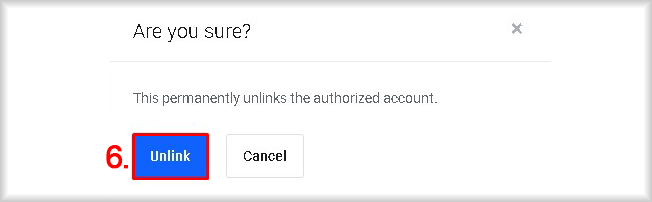
The account will be unlinked from the selected authentication provider, and you will no longer be able to use it for authorization in the Peerobyte personal account. You can still log in using your email and password or through other authentication providers if they were connected.
Unlinking Peerobyte from Your Google Account
1. Log in to the Google account that you wish to unlink from Peerobyte.
2. Go to the Google account management page: myaccount.google.com.
3. In the left-hand menu, select the Data and Privacy tab.
4. Scroll down to the section Data from apps and services that you use, and click Keep track of your connections with third-party apps and services.
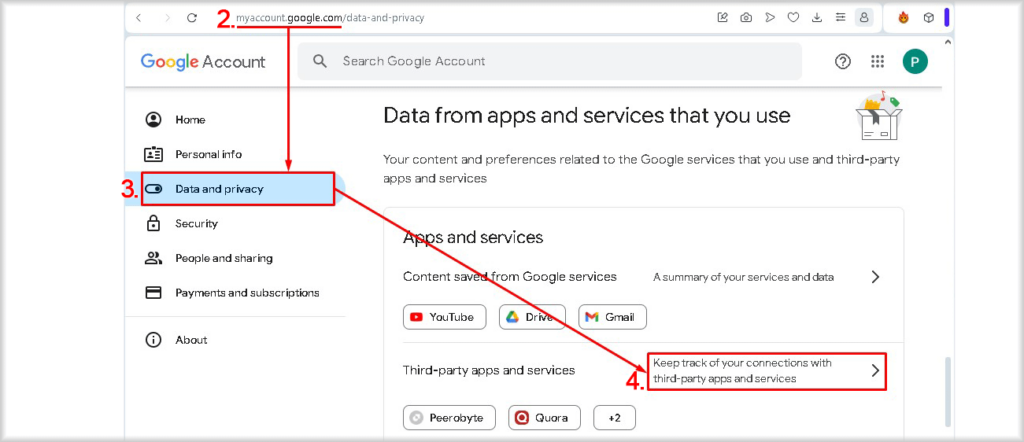
The Third-party apps and services page will open.
5. Find Peerobyte in the list of apps and click on it.
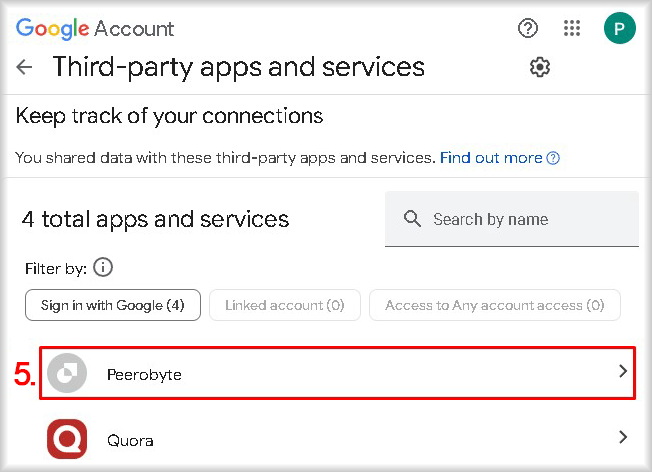
A window with detailed information about the connection between your Google account and Peerobyte will open.
6. Click on Delete all connections that you have with Peerobyte.

After unlinking your Google account, you will no longer be able to log in through it. However, your Peerobyte account will remain active. You can still log in using your email and password or through other authentication providers if they were connected.