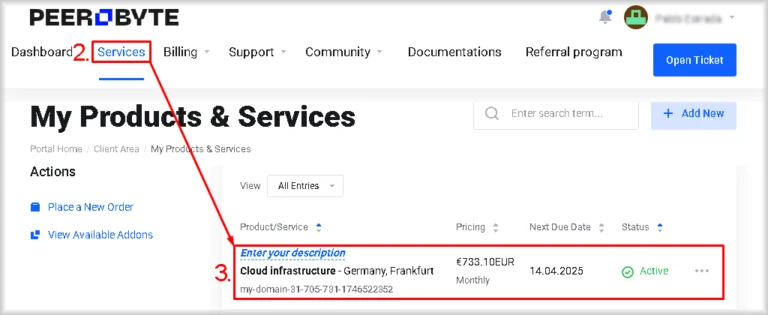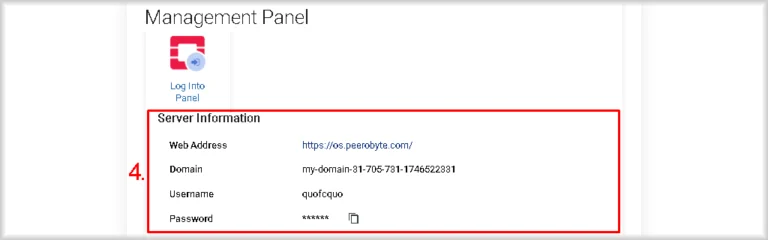Logging in to the Cloud Infrastructure Control Panel (Horizon)
In this section, we explain how to log in to Peerobyte’s Cloud Infrastructure Control Panel.
Prerequisites
- Peerobyte account.
You must have a registered account in your Peerobyte dashboard. If you do not yet have an account, create one following the guide "Creating an Account". - Cloud infrastructure service activated.
You need to order the Cloud Infrastructure service via your Peerobyte dashboard and wait for confirmation that it has been activated. A notification that your infrastructure is ready will be sent to your email or appear in your dashboard. For instructions on placing the order, see “How to Order Cloud Infrastructure”.
I. Retrieving authentication details
Your login credentials are available in the Cloud Infrastructure service panel. To obtain them, follow these steps:
- Log in to the Peerobyte dashboard:
- If you do not use two-factor authentication (2FA), see “Logging in to the Control Panel”.
- If 2FA is enabled, see “Logging in to the Control Panel with 2FA”.
- Click on “Services” in the main menu.
You will be taken to the “My Products & Services” page, which lists all your active services. - Select the “Cloud Infrastructure” service that you wish to authenticate with.

This will open the service’s control panel. - Go to the “Server Information” section, where you will find all the details required for authentication.
By default, the Cloud Infrastructure password is hidden. To make it visible, click on the “******”.
II. Logging into the Control Panel
Using the details from the “Server Information“ section obtained at Step 4 of Section I, follow these steps:
- Open your web browser and paste the value from the “Web address” field into the address bar, then press “Enter”.
The login page for the Peerobyte Control Panel will open. - In the “<Username> or…” field, enter the “Username” and “Domain” values in the following format:
<Username>@<Domain>
For example:quofcquo@my-domain-31-705-731-1746522331
- In the “Password” field, enter the password you retrieved in Section I.
- Click “Log In”.

After you have authenticated, you will be taken into the Horizon Cloud Infrastructure Control Panel.