Windows 10/11: Using GUI to Install SSH Server
Recent versions of Windows 10 and Windows 11 include OpenSSH.Server. If your operating system does not have this package, it can be installed through the Graphical User Interface (GUI). We will demonstrate the installation using Windows 10, though the procedure for Windows 11 is largely similar.
Prerequisites
1. Your device must be running Windows 10 (version 1809 or later).
2. The account you are using must be part of the "Administrators" group.
Installation and Starting the OpenSSH Server
1. Press the Start button on the taskbar or the ⊞Win key on your keyboard.
2. Click on the Settings menu item.
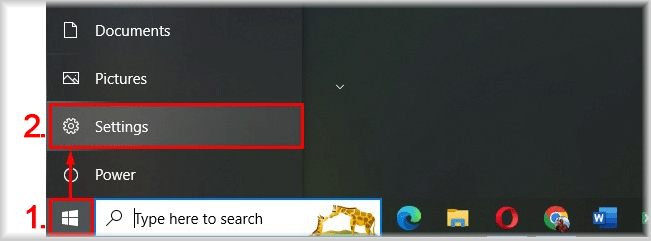
The Windows Settings window will open.
3. Select the System menu item.
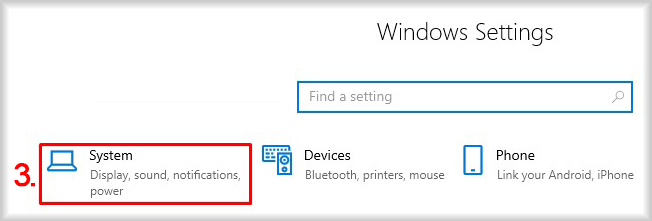
The System window will open.
4. Navigate to the Optional Features tab.
5. Click the Add a feature button (View Features for Windows 11).

The Add an optional feature window will open.
6. In the Find an available optional feature field, type OpenSSH Server.
If nothing appears, the OpenSSH Server is already installed in the system and does not require installation.
7. Check the box next to OpenSSH Server.
8. Click the Add button (Next > Install for Windows 11).
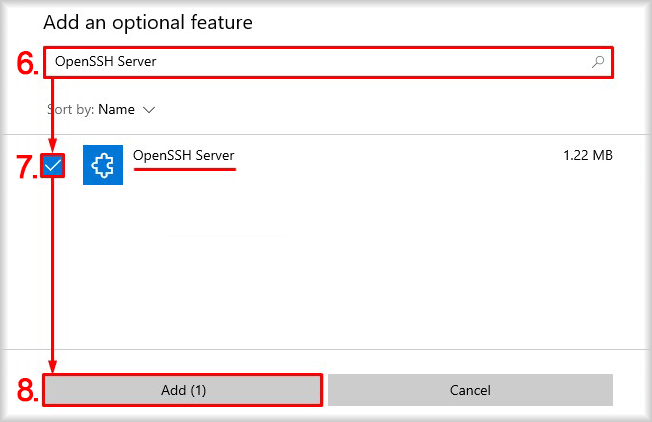
The installation of the OpenSSH Server will begin, and the status of the OpenSSH Server component will be displayed as Installing.
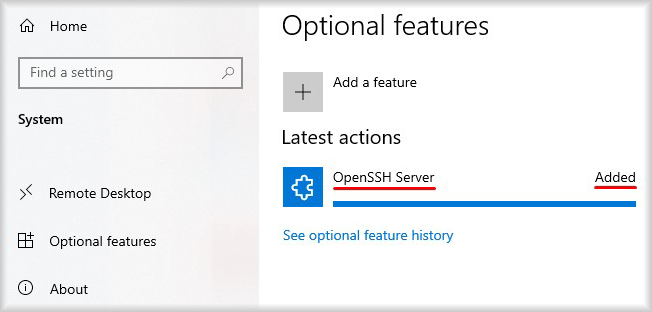
When the status of the OpenSSH Server component changes to Added, it means that the installation has been completed successfully.
9. Type services.msc in the Type here to search field on the taskbar.
A list of search results will appear.
10. Click on Services: System from the list.
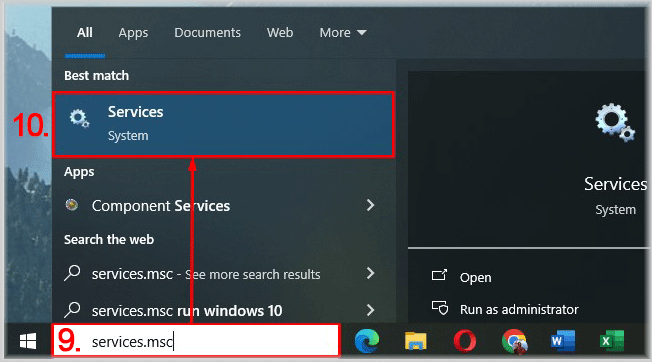
The Services application window will open.
11. Find the OpenSSH SSH Server service in the Name column and double-click on it.
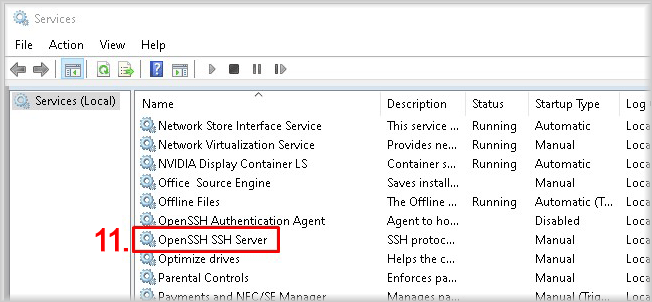
The OpenSSH SSH Server Properties window will open.
12. Go to the General tab.
13. From the Startup Type dropdown menu, select Automatic.
14. Start the OpenSSH Server service by clicking the Start button.
The OpenSSH Server service will start, and the Service Status will change to Running.
15. Click OK.
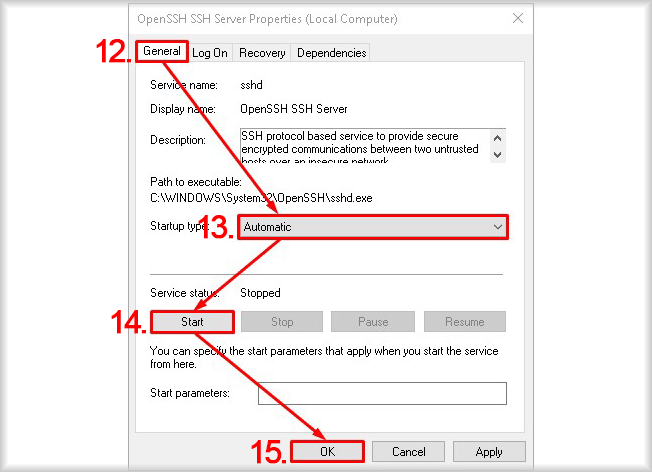
The changes to the service settings will be saved, and the OpenSSH Server will be ready for use.