Getting a Free Virtual Machine Trial
This guide explains the process of ordering a free virtual machine trial from Peerobyte.
Prerequisites
1. You must have an active Peerobyte account. If you don’t have one, please refer to the instructions in the . guide: “Creating an Account”.
2. Your account must have a verified phone number.
Ordering Trial Server
1. Log in to your account on the Peerobyte website:
- If Two-Factor Authentication (2FA) is not enabled, follow the instructions in the guide “Signing in to the Control Panel”.
- If 2FA is enabled, refer to the guide “2FA Signing in to the Control Panel”.
2. Select the Trial Server item from the main menu on the Peerobyte.com website.
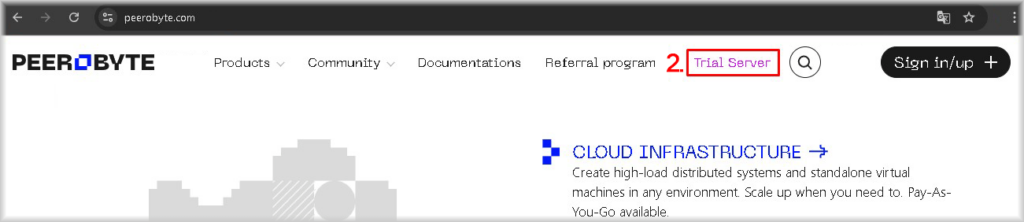
You will be redirected to the order page for the free virtual machine trial.
3. Scroll down to the Sign Up and Test It section and click on the Order for Sign Up button next to the configuration you would like to test.

You will then be redirected to the virtual machine configuration page
4. Choose the appropriate product group in the Product section, based on the tasks you want your virtual machine to perform.
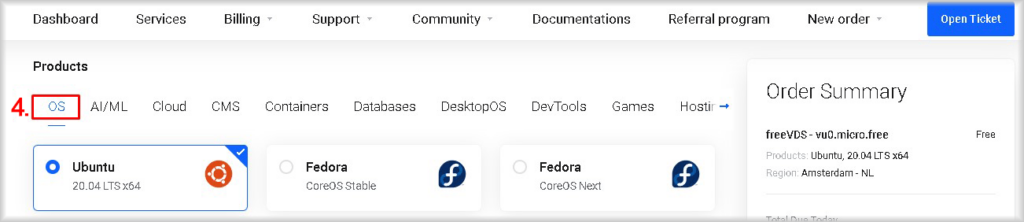
A list of available products for the selected group will be displayed.
5. Select the product and its version from the list that suits your requirements.
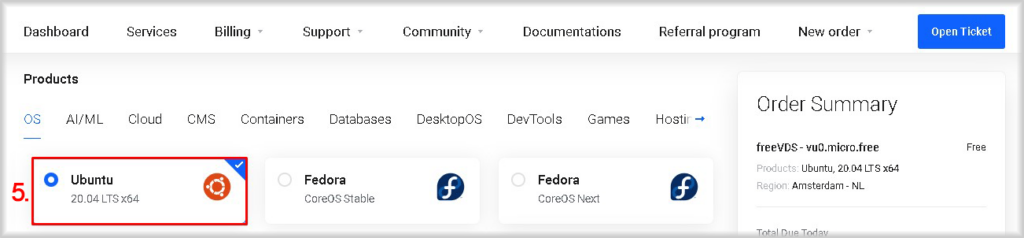
6. Select a region from the Region dropdown list to choose the data center location where you want your virtual machine to be hosted.
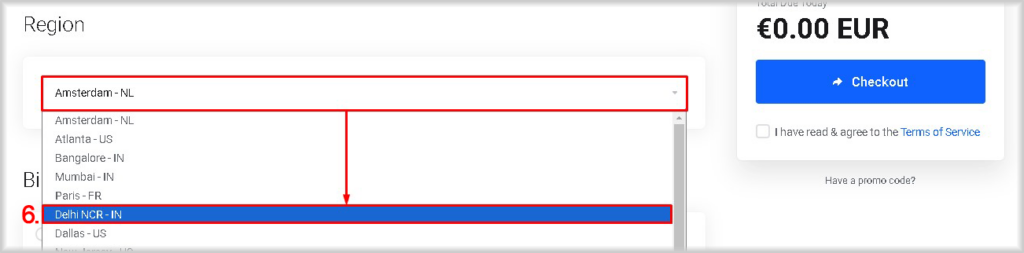
7. Check the box I have agreed to the Terms of Service to confirm that you accept the Peerobyte Customer Agreement and its annexes. You can read the full agreement by clicking on the Terms of Service link.
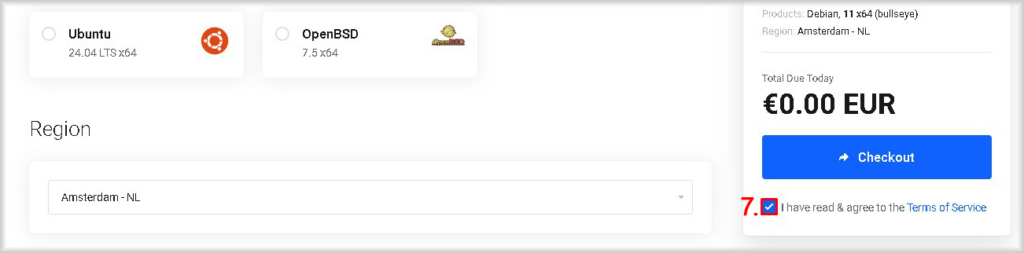
8. Click the Checkout button to complete your order.
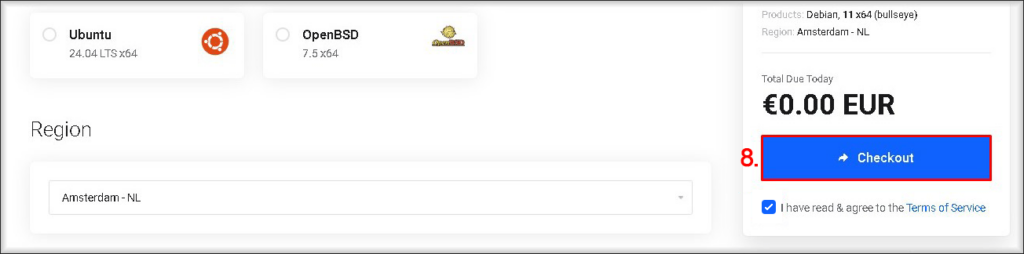
Your request will be sent for processing.
9. Wait for an email notification at the address linked to your Peerobyte account.
You will receive a message confirming that your virtual machine is ready for use. This email will include the necessary credentials for connecting to your virtual machine.
Additional Info:
- For details on how to work with the Peerobyte virtual machine control panel, please refer to the guide: “Virtual Machine Control Panel”.
- To learn how to connect to your virtual machine, you can refer to the guides: “Connecting via OpenSSH” and “Connecting via Control Panel Console”.